Custom Groups
You can create your own groups on-the-fly, through a feature called “Custom Groups”. Here’s how to use it.
Under the admin menu, in the top right-hand corner, click Settings (1). Then, in the main menu on the settings page, in “Personal” section, click the option: Customgroups (2). This will take you to the “Custom Groups” admin page.
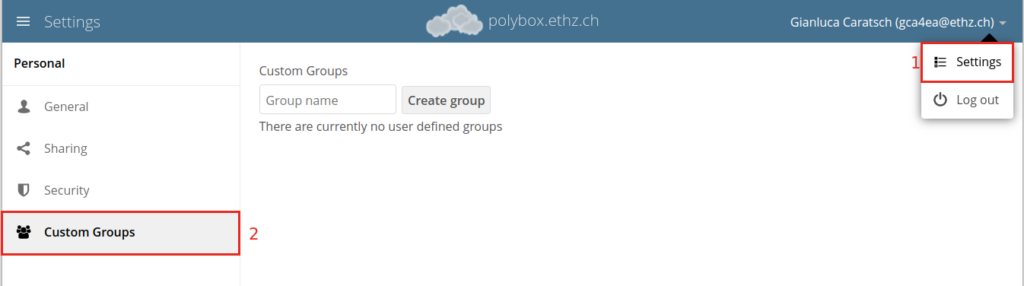
To create a new custom group, in the text field at the top where you see the placeholder text: “Group name”, add the group name and click Create group. After a moment or two, you’ll see the new custom group appear in the groups list.
Please be aware that custom groups are visible only to members of the group, but not to anyone outside the group.
A guest account can easily be added to a custom group. If the guest doesn’t exist yet, polybox will automiatcally create a new guest account when the email address of said user is entered.
As custom groups are only working with local accounts, federated users are not supported by this application. To share with a user on a different ownCloud/NextCloud installation you will need to create a normal federated share.
Managing Group Members
To add or remove users in a custom group, click your role (1), which will likely be “Member” (at least at first), and you’ll see a panel appear on the right-hand side listing the group’s users and their roles. In the “Add user to this group field” at the top of the panel (2), start typing the name of the user that you want to add.
After a moment or two, you’ll see a list of users that match what you’ve typed appear (if there are any) in a popup list. Click the one that you want, and they’ll be added to the group. Finally, you’ll see a confirmation at the top of the page, indicating that the user’s been added to the custom group.
It is possible to add multiple users to a group at the same time. To do so you need to separate the users with a “,”. An example: mustermann,user@email.com,username
Members can only use a group for sharing, whereas group admins can manage a group’s members, change a group’s name, change members’ roles, and delete groups.
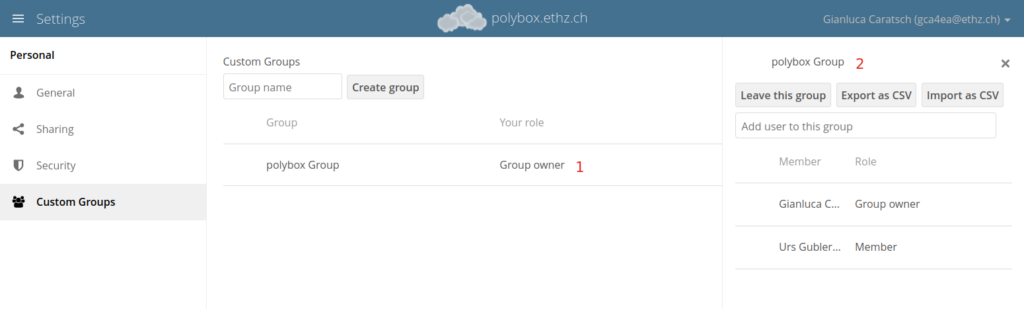
Sharing with the Group
To share a file or folder with your custom group, open the sharing panel. Then, in the “User and Groups” field, type part of the name of the custom group and wait a moment or two.
The name of the group should be displayed in a popup list. Click on it, and the file or folder will then be shared with your custom group with all permissions initially set.
This is the same procedure as when you share the file/folder with another polybox user.
Changing Group Names
If you want to change the name of the custom group, mouseover the group’s name in the custom groups list, where you will see a pencil appear to the right of the existing name. Click it, and a text field will appear, pre-populated with the existing name. Change the name and click enter, and the name will be changed.

